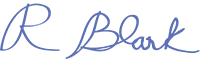Replacing your WiFi with a wired internet connection (also known as a hardline internet connection) can significantly reduce your EMF exposure, as well as improve your internet security, say experts.
WiFi, while an integral part of modern life, exposes us to significant amounts of EMF. And that’s really not good, because researchers have linked such exposures to many health problems ranging from minor sleep problems to chronic diseases like cancer.
To avoid these EMF-induced problems, one thing that you can do is to use the inverse square lawThe Inverse Square Law is a principle in physics that states that a specified physical quantity or intensity is inversely proportional to the square of the distance from the source... to your advantage. This means heavily distancing yourself from your WiFi router, so the EMF that reaches you is not as powerful as it was near the source.
But doing this isn’t as easy as it sounds. If you keep your router too far away, you may face network issues. And if you place it where you get a strong connection, you aren’t far enough.
- A Beginner’s Guide to EMF Radiation"Radiation" in the context of Electromagnetic Fields (EMF) refers to the process by which energy is emitted and transmitted through space or a material medium in the form of electromagnetic... (In Simple Words)
- A Bedroom Completely Free of EMF – Simple Guide
- What Is AT&T Internet Air and Can It Negatively Impact Your Health?
Another way is to turn off your router for good. But you can clearly see how that would be an issue.
Luckily, there is a solution to this problem. And honestly, it’s a very simple one: hardwire your internet. It’s a minor change that can increase your internet speed, boost your security, and alleviate your EMF exposure. And in this post, I’ll explain step-by-step how you can do that.
So, let’s begin.
Debunking Myths: Is WiFi Really Harmful?
While radiofrequency (RF) falls within the non-ionizing segment of the electromagnetic spectrumThe electromagnetic spectrum encompasses the entire range of electromagnetic radiation, which varies in wavelength and frequency. This spectrum includes, in order of increasing frequency and decreasing wavelength, radio waves, microwaves,..., numerous research studies have highlighted potential health risks associated with its exposure. These risks range from minor sleep disturbances to more serious conditions, such as cancer.
One of the main concerns regarding WiFi radiation is its ability to penetrate our bodies. Unlike visible light, which our skin absorbs or reflects, WiFi radiation can penetrate deeper into our tissues. This has raised questions about the potential damage it may cause to our cells and DNA.
Another aspect to consider is the cumulative effect of WiFi radiation. As we are surrounded by an increasing number of WiFi devices, we are constantly exposed to this radiation throughout the day. This continuous exposure has led to concerns about the potential long-term health consequences.
So, in essence, prolonged exposure to WiFi radiation can indeed pose significant harm to human health.
And one effective way to significantly mitigate potential health concerns associated with prolonged exposure to WiFi radiation is by opting for a hardwired internet connection.
What Is Hardwired Internet?
Before diving into the benefits, let’s first understand what hardwired internet is and how it works.
Hardwired internet, also known as wired or ethernet connection, involves physically connecting your device to a modem or router using an Ethernet cable.
This direct connection eliminates the need for relying on wireless signals and provides a more stable and consistent data transfer, as well as significantly reduces your EMF exposure.
Definition and Basic Principles of Hardwired Internet
In its simplest form, hardwired internet refers to a wired connection between your device and the network source. It utilizes physical cables for data transmission, ensuring a reliable and uninterrupted connection.
By directly connecting your device to the source, you remove any potential interference or signal degradation that can occur with wireless connections.
Hardwired internet is a tried-and-true method of connecting to the internet. It has been around for decades and has proven to be a reliable option for both residential and commercial use. The use of physical cables ensures a secure and fast connection (much faster and more secure than WiFi), making it ideal for activities that require a stable and consistent internet connection, such as online gaming, video streaming, and large file transfers.
Hardwired Internet Vs. WiFi
Let’s have a quick look at the difference between hardwired and wireless internet.
| Wired Internet | WiFi |
| Simple setup. However, devices must connect to specified points. | Simple setup. Offers greater convenience as devices can connect from anywhere. |
| No loss in speed, as the internet flows directly through a cable. | Loss in internet speed, as it’s being transferred through a massive space around you. |
| Greater security. Hackers can’t easily gain access to your internet. To do so, they’ll have to get hold of the cables inside your home. | Lower security. Since WiFi signals are all around, there are tools that hackers can use to wirelessly intercept them. |
| More reliable. It’s immune to interference from other device’s signals. | Less reliable. Other devices’ radio signals can interfere with your WiFi, causing frequent loss in connection. |
| Low EMF exposure. EMF radiation will stay inside the cable unless there are sharp bends and kinks. In that case, some of the EMF can come out of the ethernet cable, but the amount is nowhere near the EMF levels you face from WiFi. | Heavy EMF exposure. Since there’s nothing to contain the EMF signals, it fills your room exposing you to powerful EMF levels. |
| Eliminates dead spots without range extenders. With the help of a LAN switch, you can take a cable to any room you want. | Needs range extenders to eliminate dead spots, which means more EMF in your house. |
How to Hard Wire Your Internet
Switching to a wired connection is just a matter of following a set of precise instructions.
But, in case you aren’t comfortable doing it yourself, you can always hire an expert to make the changes for you.
If you want to give it a go, here’s the simplest and most universal process of switching your WiFi to a wired internet connection.
Get the Equipment
All internet service providers install a modem and a router in your home when you subscribe to their connection.
Now, you need to keep in mind that WiFi routers and modems are two separate devices.
That said, most modern modems come with a router installed inside them. So, there’s a high chance that the modem you have in your home is a 2-in-1 device.
WiFi Router
To find out whether or not your router is a 2 in 1 device, you can simply contact your service provider. You can also find this information on the router’s packaging and the pamphlet card that came with it.
Knowing this is important because after hardwiring your connection, your router will be turned off and you’ll receive internet directly from the modem.
A simple Google search will tell you exactly how to turn off your router. But don’t turn it off just yet. There are some other things you need to do before switching off your router.
Once you have the complete information about your device, the next step is to get a LAN switch.
LAN Switch or Router
A Local Area Network or LAN interconnects several devices in one physical location (e.g., homes, offices, and other buildings). A LAN switch has multiple ports that help you connect many devices to a single network source.
To know which LAN switch or router best fits your needs, go around your home and check how many devices need internet. When you have the count, purchase a switch with that many ports available or a few more just in case.
If you’re setting up a wired connection for an office with many internet users, there’s also a 40-port version available from TP-link.
Ethernet Cable
While shopping for a LAN switch, don’t forget to grab some ethernet cables because your setup won’t be complete without them.
There are many categories of ethernet cables, commonly identified with the word CAT followed by a serial number. Here’s a list:
| Category | Max Speed Transmission | Max Bandwidth |
| CAT 5 | 100 Mbps | 100 MHz |
| CAT 5e | 1,000 Mbps | 100 MHz |
| CAT 6 | 1,000 Mbps | 250 MHz |
| CAT 6a | 10,000 Mbps | 500 MHz |
| CAT 7 | 10,000 Mbps | 600 MHz |
| CAT 7a | 10,000 Mbps | 1,000 MHz |
CAT 5 cables are outdated, and it’s hard to find them in stores nowadays. So, the majority of people have switched to CAT 5e cables. They support speeds up to 1 Gbps and cost less than $10 for a 12 ft cable.
However, if this speed isn’t enough for you, you can go for CAT 6. It supports double the speed of CAT 5e and has a robust barrier of conductive material inside to shield and deflect crosstalk and interference.
CAT 6 costs around $12-$15 for a 12 ft cable. You can find them on eCommerce sites and in local stores like Walmart and Home Depot.
With the ethernet cables purchased, you’re now fully prepped for your setup.
Set It Up
Step 1: Turn on your modem, and ensure that the main cable from your service provider is connected. If you just installed your WiFi and haven’t gone through the setup process, you’ll have to do that first. However, you can skip this step if you’re already using WiFi in your home.
Step 2: Get a short ethernet cable and connect the LAN switch to the modem.
Step 3: Start connecting the remaining cables to the LAN switch and take those cables to the rooms where you have your devices. Note that this process could require drilling through the walls or ceiling if you have multiple levels in your home. You can also tape the cables on the walls or run them alongside the carpet.
Step 4: Once the cables reach the room, simply plug the end of the ethernet cable into your device.
Step 5: Now, turn off the router. This is a crucial step because if you keep your router on, it will keep emitting EMF in your home.
And don’t worry, turning off the router doesn’t turn off your internet.
Some routers have a physical switch that you can toggle to turn off. If your router has that switch, turn it off. However, if yours doesn’t have one, you can simply go to your router admin settings and turn it off from there. For instructions on how to do this, you can refer to the pamphlet that came with the router, or you can do a simple Google search with your router’s name.
Step 6: Now that you have turned off your router, you’re ready to enjoy a much safer wired internet connection.
Overcoming Potential Challenges with Hardwired Internet
While hardwired internet provides numerous benefits, there are potential challenges that you may encounter. Let’s address these challenges and find ways to overcome them.
Dealing with Installation Costs
The initial cost of installing hardwired internet may be higher than setting up a wireless network. However, the long-term benefits outweigh the upfront expenses.
Consider the improved speed, reliability, security, and reduced EMF exposure that hardwired internet offers, making it a worthwhile investment for enhanced connectivity.
Addressing Mobility and Flexibility Issues
One concern often raised with hardwired internet is its lack of mobility and flexibility compared to wireless connections.
While it’s true that Ethernet cables limit your device’s mobility, there are solutions to address this issue. You can set up multiple wired access points or utilize powerline adapters to extend the wired network’s reach without sacrificing mobility. (See the LAN switch section above).
How to Hardwire Your Laptop or Computer to Your Router (PC)
Once you’ve set up your ethernet connection and got it to your desired location, you can simply plug it into your laptop or computer’s ethernet port to start using wired internet.
If your PC doesn’t recognize the ethernet connection, here’s what you can do:
In your Windows settings, find Ethernet settings.
Enter the following details under IP settings:
IP address: 192.168.1.15
Subnet mask: 255.255.255.0
Default gateway: 192.168.1.1
Preferred DNS Server: 8.8.8.8
Alternate DNS Server: 8.8.4.4
After this save the changes and restart your PC.
How to Hardwire Your Laptop or Computer to Your Router (Mac)
If you have a Mac and the ethernet connection doesn’t show as soon as you insert the cable, do the following:
- Open System Preferences and click Network.
- Click on the + button in the bottom-left corner.
- Choose Ethernet from the Interface dropdown menu.
- Enter a name for this connection and click Create.
- Set Configure IPv4 to Using DHCP.
- Click Apply to save the settings.
How To Hardwire Internet to Your Smart TV
Smart TVs are designed to accept ethernet connections without any special alterations in settings. So, it should start working as soon as you connect the ethernet cable to your TV.
How to Test Your Internet Speed
After setting up your wired internet connection, you might want to test your internet speed to check if it’s working properly.
To do that, you can visit sites like Speed Test by Ookla, Fast.Com, Google Fiber Internet Speed Test, Verizon Internet Speed Test, or others to test if your ethernet connection is giving enough speed.
Measure Your EMF Level
When you switch from WiFi to wired internet, the EMF pollution in your home will go down significantly. But you don’t have to take my word for it. As scholar Suzanne Massie once said, trust but verify – see for yourself how much impact this little change has made on your EMF exposure.
You can do this by testing the EMF levels in your home, before and after you turn off your router, using an EMF meter.
I have a free comprehensive guide on my website where you can learn how to use EMF meters and what the numbers mean. It also lists the best reasonably priced EMF meters.
How to Hardwire Your Internet Course
This article covers everything you need to hardwire your internet and significantly cut down on your EMF exposure. But I get it – diving into a tech-heavy task just from reading an article can be a bit much for some people. If that sounds like you, no worries; we’ve got your back.
Enter the “How to Hardwire Your Internet” Course. Led by EMF Expert Cathy Cooke, this course is your golden ticket to turning the whole hardwiring-your-internet thing from a daunting puzzle into a straightforward, easy-to-nail experience.
Immerse yourself in 40 minutes of expert video guidance, a step-by-step manual that leaves no stone unturned, and a shopping list with all the must-have gear. And as a sweet bonus, there’s a glossary to deepen your understanding and a full year of unlimited access.
Final Thoughts
Heavy EMF exposure has become an inescapable reality since we don’t have control over most EMF sources surrounding us. Therefore, it’s important that you do whatever you can to make the EMF sources that you do have control over a bit safer.
But that’s not all. Though EMF is a significant health hazard, it’s not the only risk with modern technology. Experts say that prolonged tech use affects you physically, mentally, emotionally, and psychologically.
Since we can’t cut modern tech from our lives, the only thing we can do is build a healthier relationship with it. And that happens to be the prime focus of The Healthier Tech Podcast.
In this podcast, experts from several industries discuss tips and tricks you can use to continue enjoying modern technology without being subjected to the health risks that tag along. So, give it a listen.
Frequently Asked Questions
Hardwired internet, also known as a wired or ethernet connection, involves physically connecting your device to a modem or router using an Ethernet cable, providing a stable and secure internet connection.
By using a wired connection instead of WiFi, hardwired internet significantly reduces EMF exposure since the electromagnetic fields are contained within the cables.
You will need a modem, a LAN switch, and Ethernet cables to connect your devices directly to the internet source.
Yes, but you will need to turn off your WiFi router to eliminate EMF exposure, as the wired connection will provide internet access without the need for wireless signals.
Hardwired internet offers faster speeds, greater security, more reliability, and significantly lower EMF exposure compared to WiFi.